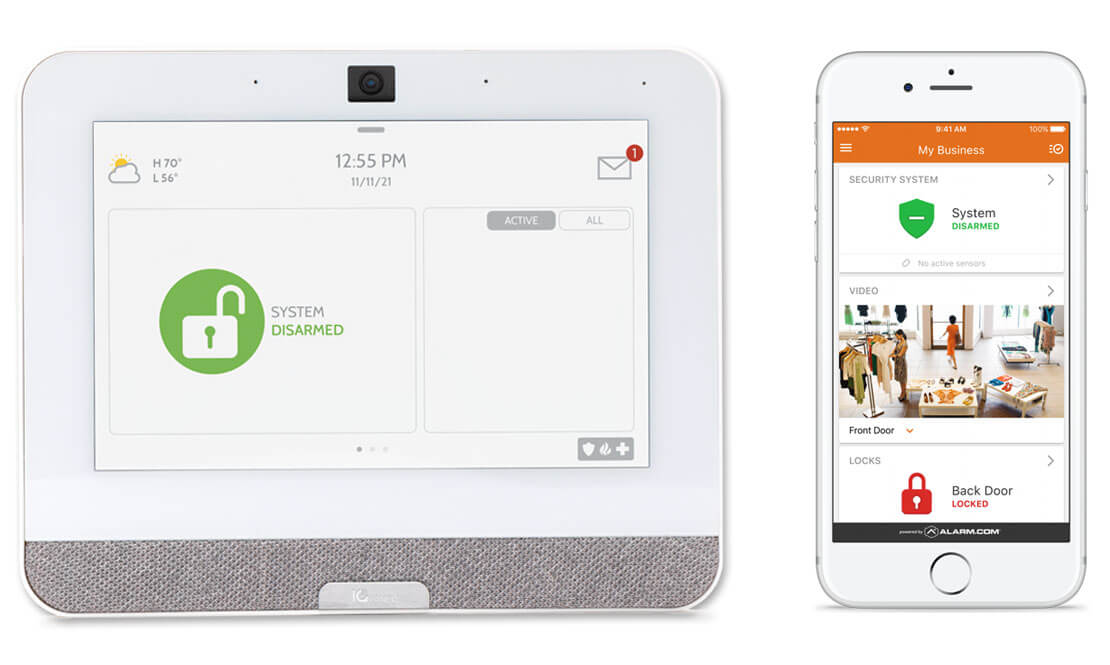🖥️ Why Is My IQ Panel 4 Screen Blank or Black? (User-Friendly Explanation)
Have you noticed that your Qolsys IQ Panel 4 screen is black or unresponsive? Don’t worry. In most cases, this issue is easy to fix and doesn’t mean your system is broken.
Here are the main reasons your screen might appear blank, along with simple solutions to try before calling a technician.
🔋 1. The Panel Is in Sleep Mode (Power Saving)
The IQ Panel 4 is designed to turn off its screen automatically after a period of inactivity to save power while keeping the system running in the background.
✅ Solution: Simply tap the screen to wake it up.
If nothing happens, move on to the next step.
🔌 2. Power Supply or Battery Is Low
A black screen can also indicate a loss of power. The panel runs on a backup battery, but if it’s drained, the screen may stay off.
✅ Solution:
- Make sure the transformer is plugged into a working outlet.
- Check that the power cable is not damaged or disconnected.
- If there was a recent power outage, wait a few minutes for the battery to recharge.
🔄 3. The System Is Restarting or Updating
The screen may stay black during a software restart or automatic update. This process can take up to 5 minutes depending on the situation.
✅ Solution: Be patient. If the screen remains black after 10 minutes, try a manual restart.
🔘 4. Press the Power Button
If the screen still doesn’t respond, briefly press the power button located on the side of the panel.
✅ Tip: Hold the button for 10 seconds to force a restart.
⚠️ 5. Possible Screen or Hardware Issue
If none of the above steps work, the touchscreen or internal hardware may be faulty. Luckily, this is rare.
✅ Solution: Contact TAZ Alarme for technical support or possible replacement.
📞 Need Help Fast?
At TAZ Alarme, we understand that your security can’t wait. Contact us for a quick remote diagnosis or an on-site visit if needed.